How to Track Keywords with SEO Gets

Not all keywords are equally important to site owners. Some keywords are worth than others and it is important to know how your site is ranking for those keywords.
In Google Search Console, you won't find keywords as a dimension. Instead, you'll only find queries. Although they are similar, they are not the same. A query is a search term that a user types into Google, it may or may not be include one or more keywords.
For example, if you're targetting the ultrabook keyword, queries such as best ultrabook for students and ultrabook reviews are both relevant to you. Google Search Console will display these queries as unrelated to each other, even though they both include your target keyword.
1. How to set up Tracked Keywords in SEO Gets
In SEO Gets you can define a list of keywords that you are important to you. You can then track how your site is ranking for those keywords over time, instead of tracking individual queries.
First select the site you want to track keywords for, and click on the Site Settings menu.

Then find the Tracked Keywords section, enter your keywords, and click Add. You can add as many keywords as you want, and change them at any time.
My site is in the Kubernetes niche, so I added a few keywords that I want to track like kubernetes and kubernetes gui, as well as my brand name so I can quickly see if it's becoming more popular.

2. How to use Tracked Keywords for analytics
After setting up your keywords, you'll find them in your dashboard under the Tracked Keywords section. I'll look like this:
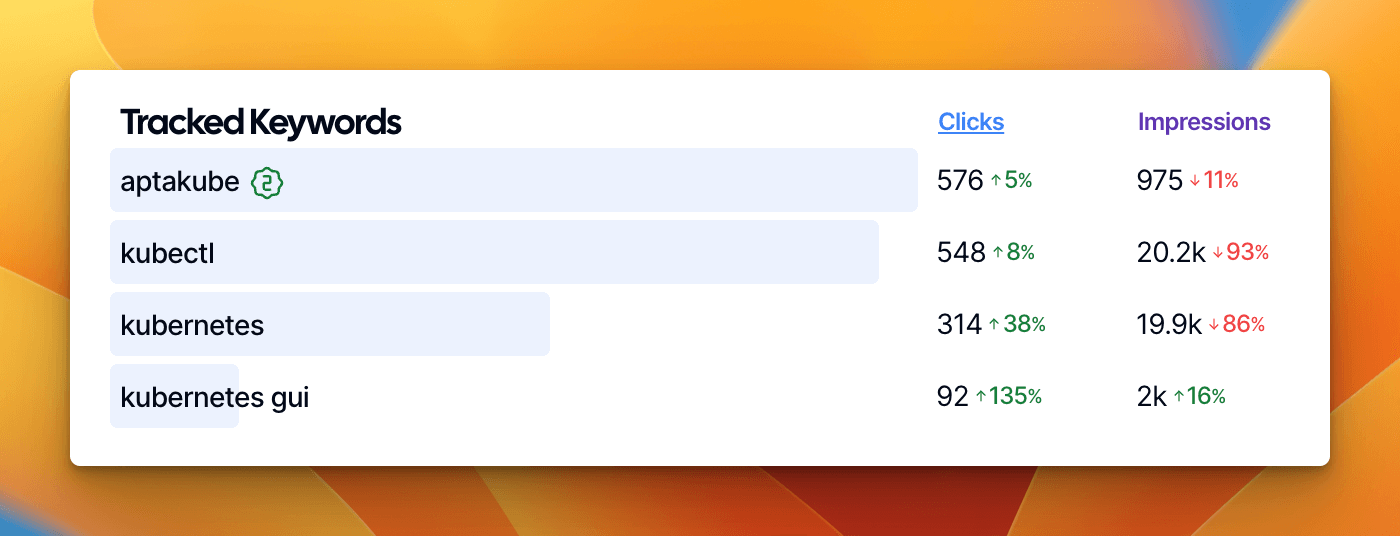
You can also drill down into each keyword to see what pages are ranking for it, popular queries, countries, and more. Click on the keyword you want to analyze, and the dashboard will be filtered to only show content related to that keyword.
Here's an example of what that might look like:
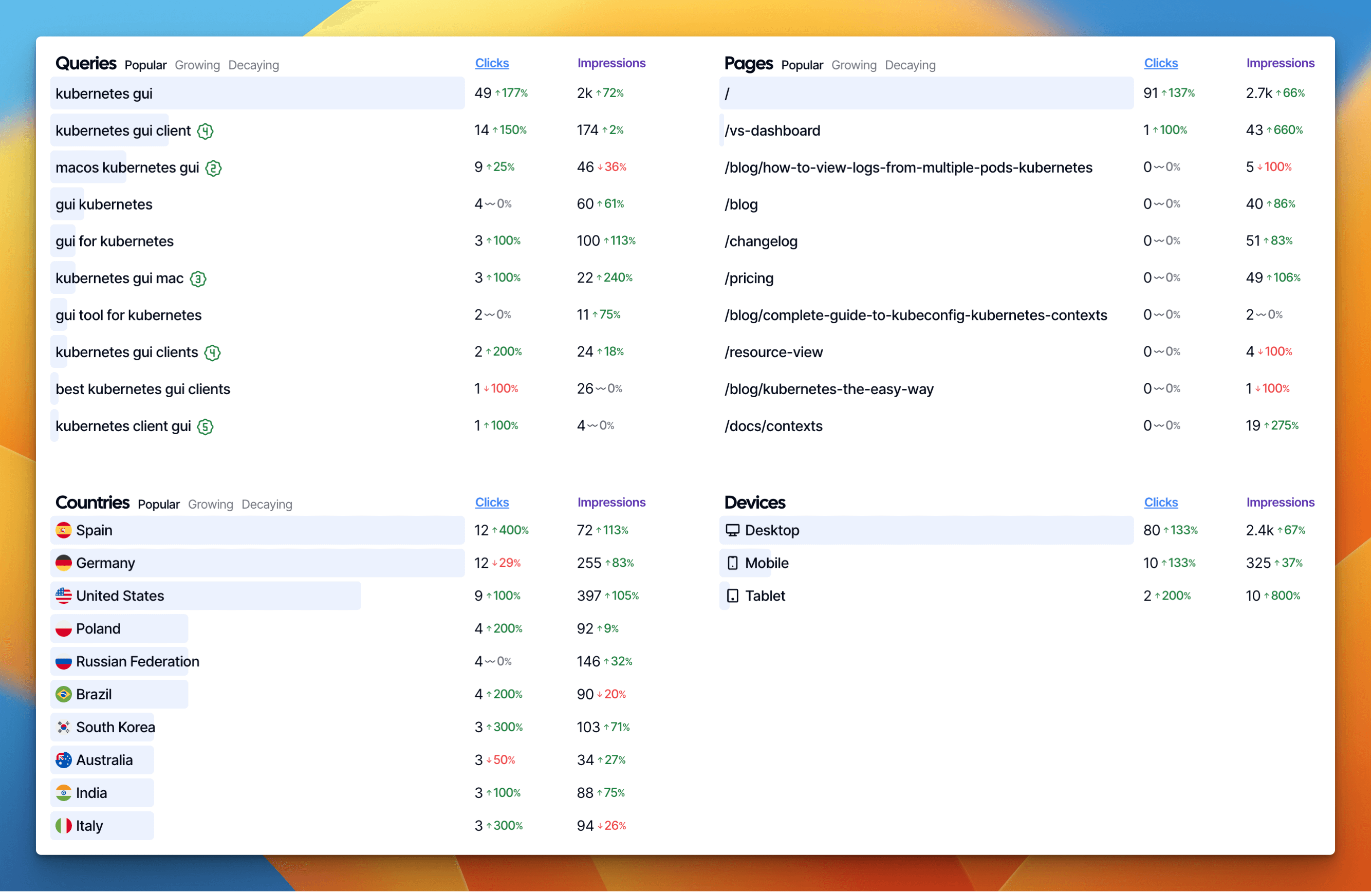
The image above shows me the top 10 pages ranking for this keyword, as well as the top 10 queries they're ranking for, and much more. As usual, you can click on any of the pages or queries to see more details, or see what pages are growing/decaying the most.
Ready to try SEO Gets?
No credit card required