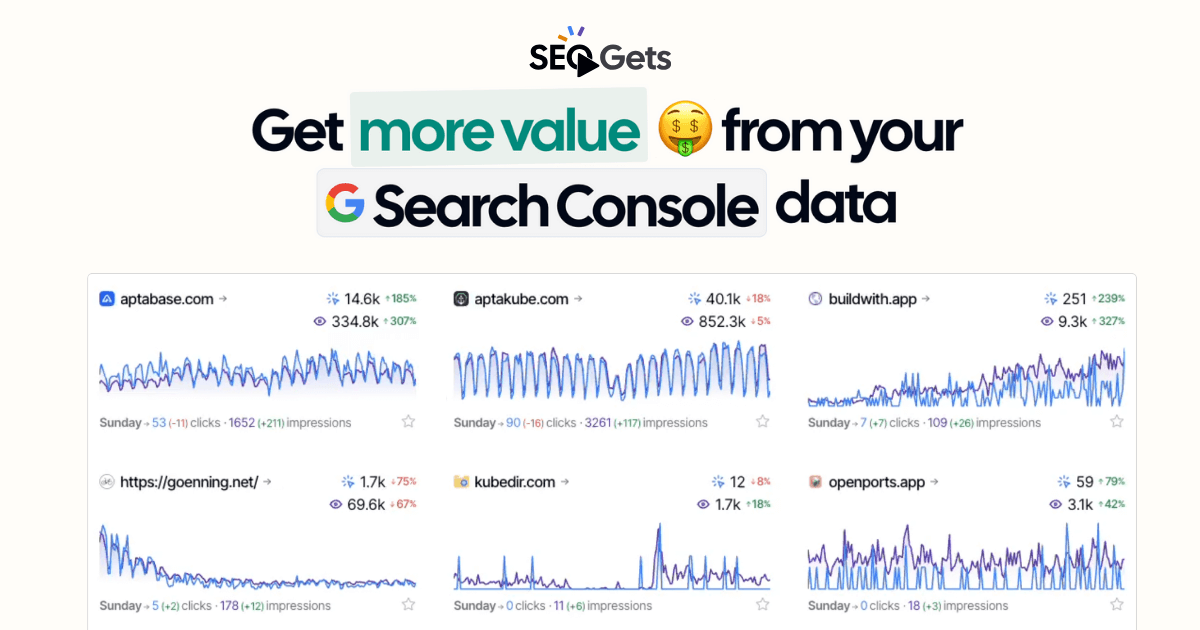How to Track Topic Clusters with SEO Gets
Track your most important keywords to see how your site is ranking for them over time. Including pages, queries and countries.
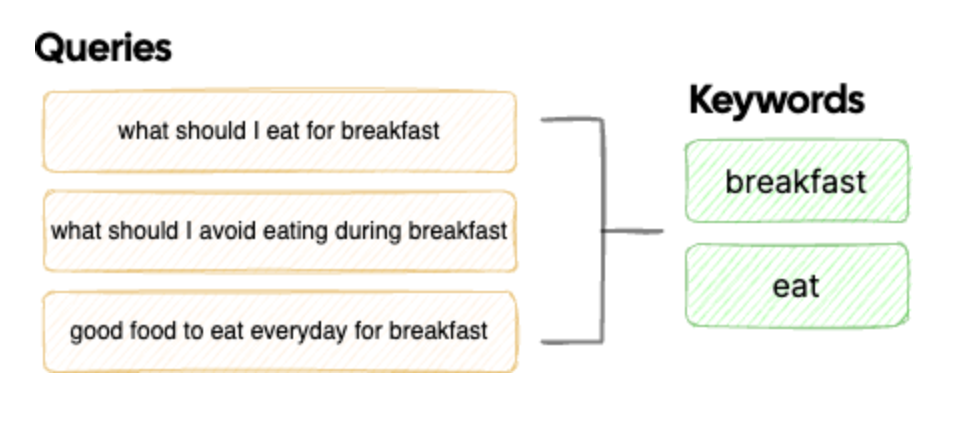
What are Topic Clusters?
Not all keywords are equally important to site owners. Some keywords are worth more than others and it is important to know how your site is ranking for those keywords.
In Google Search Console, you won’t find keywords as a dimension. Instead, you’ll only find queries. Although they are similar, they are not the same. A query is a search term that a user types into Google, it may or may not be include one or more keywords.
For example, if you’re targeting the ultrabook keyword, queries such as best ultrabook for students and ultrabook reviews are both relevant to you. Google Search Console will display these queries as unrelated to each other, even though they both include your target keyword.
How to set up Topic Clusters in SEO Gets
In SEO Gets you can define a list of keywords that you are important to you. You can then track how your site is ranking for those keywords over time, instead of tracking individual queries.
First select the site you want to track a topic for, and click on the Site Settings menu.
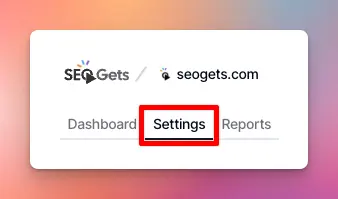
Then find the Topic Clusters section inside the Settings tab, enter your keywords, and click Add. You can add as many keywords as you want, and change them at any time. Multiple keywords can be added at once by separating them with a comma in the text field.
My site is in the SEO Analytics Search Console niche, so I added a few keywords that I want to track like SEO Analytics and Search Console Alternative, as well as my brand name so I can quickly see if it’s becoming more popular.
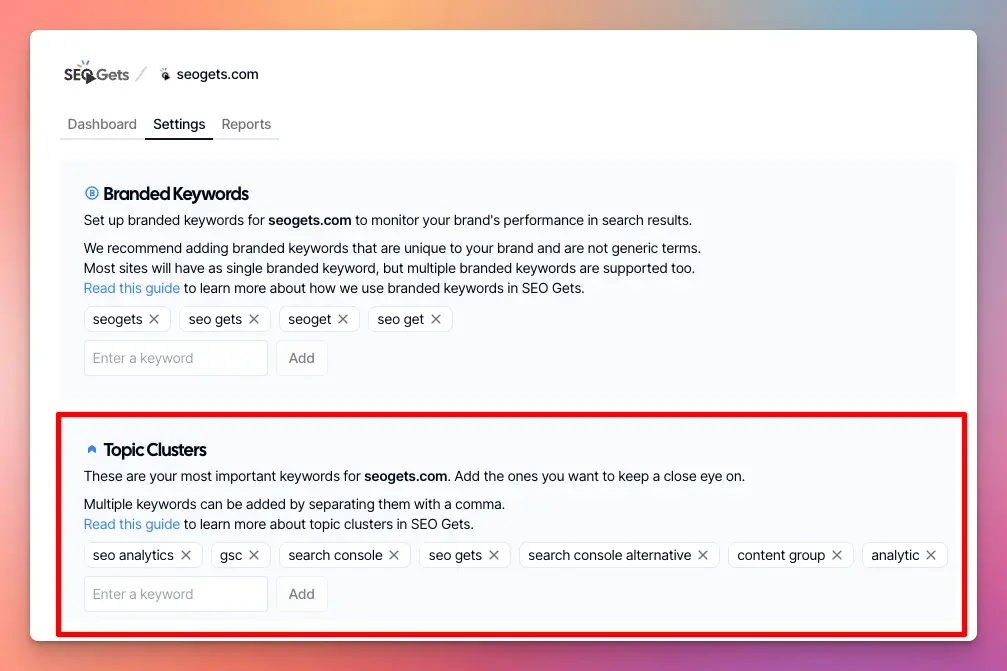
How to use Topic Clusters for analytics
After setting up your keywords, you’ll find them in your dashboard under the Topic Clusters section. From here you can filter your Topic Clusters by popular, growing, and decaying and sort by clicks or impressions.
.DfMVwrPE_Z15PJ5e.webp)
You can also drill down into each Topic Cluster to see what pages are ranking for it, popular queries, countries, and more. Click on the topic you want to analyze, and the dashboard will be filtered to only show content related to that cluster.
Here’s an example of what that looks like when we filter by only the SEO Gets Topic Cluster:
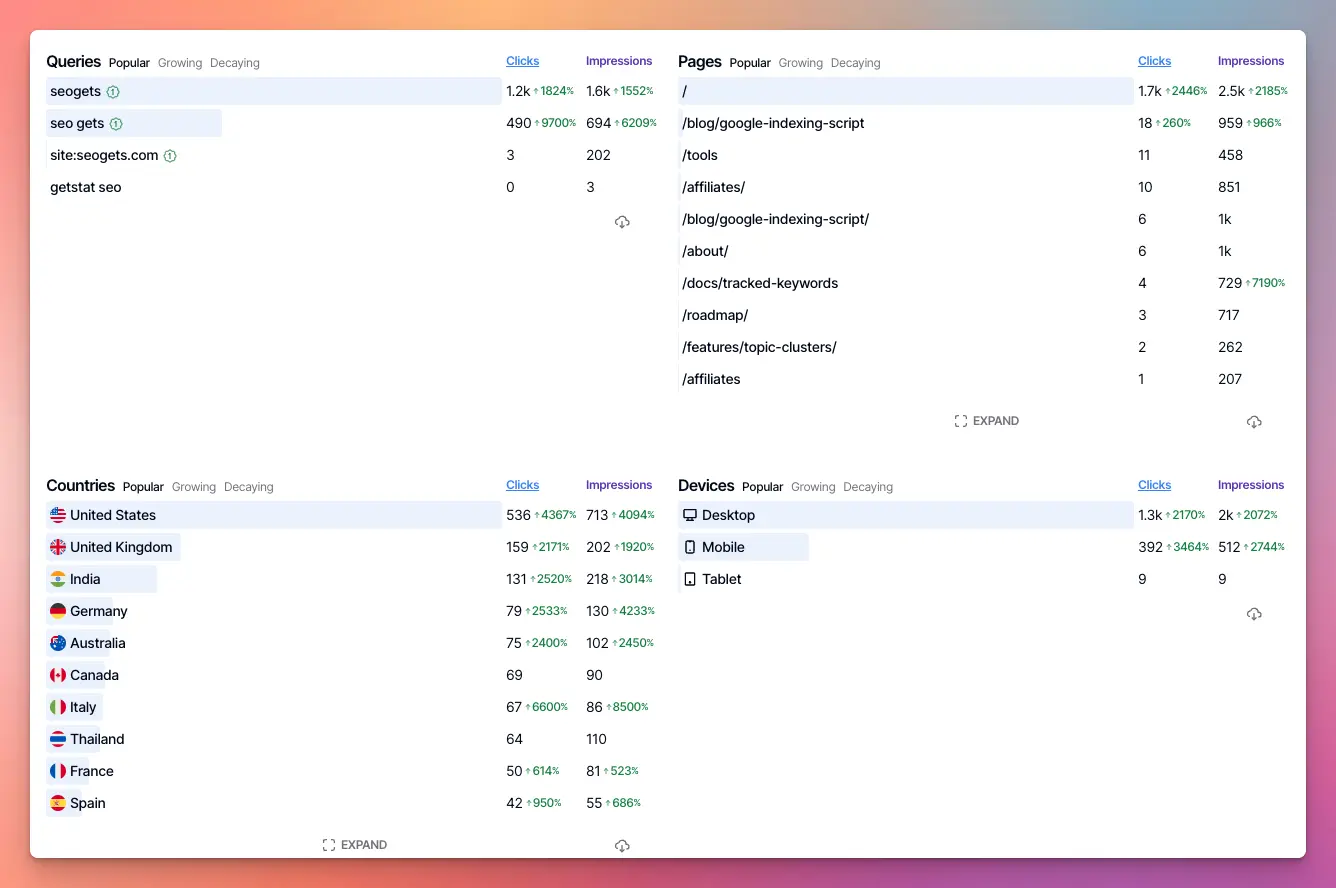
The image above shows me the top 10 pages ranking for this topic, as well as the top 10 queries they’re ranking for, and much more. As usual, you can click on any of the pages or queries to see more details, or see what pages are growing/decaying the most.
✨ Interested in simplifying your SEO analytics workflow? Try SEO Gets for free.