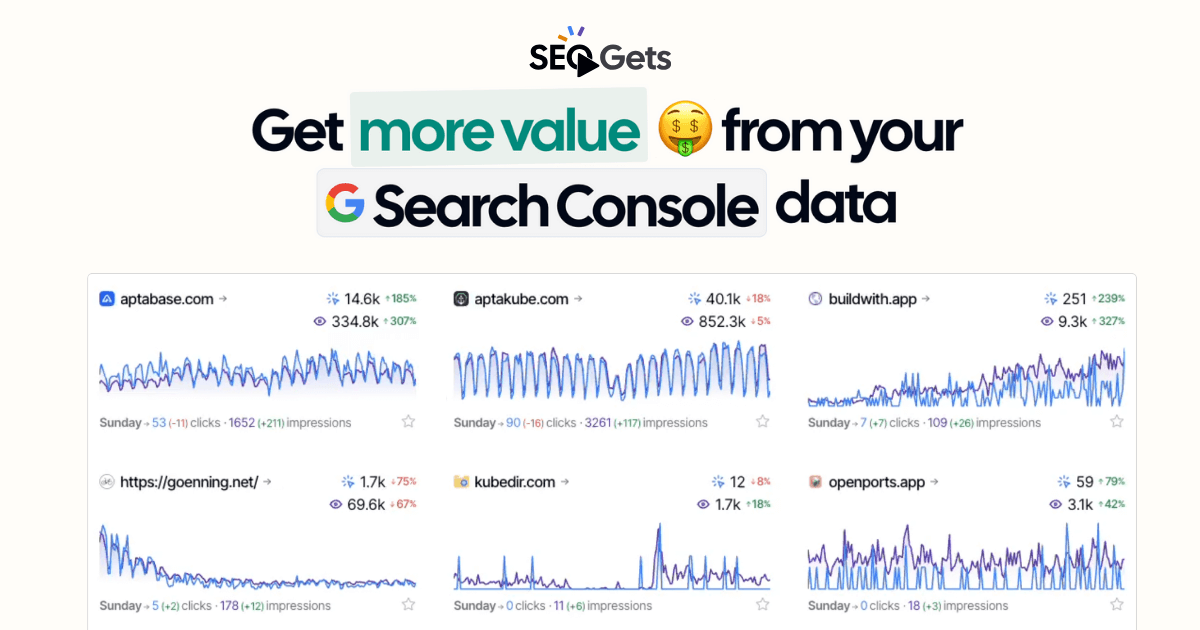Setting up daily Bulk Data Export for GSC to Big Query
- Go to your search console settings.
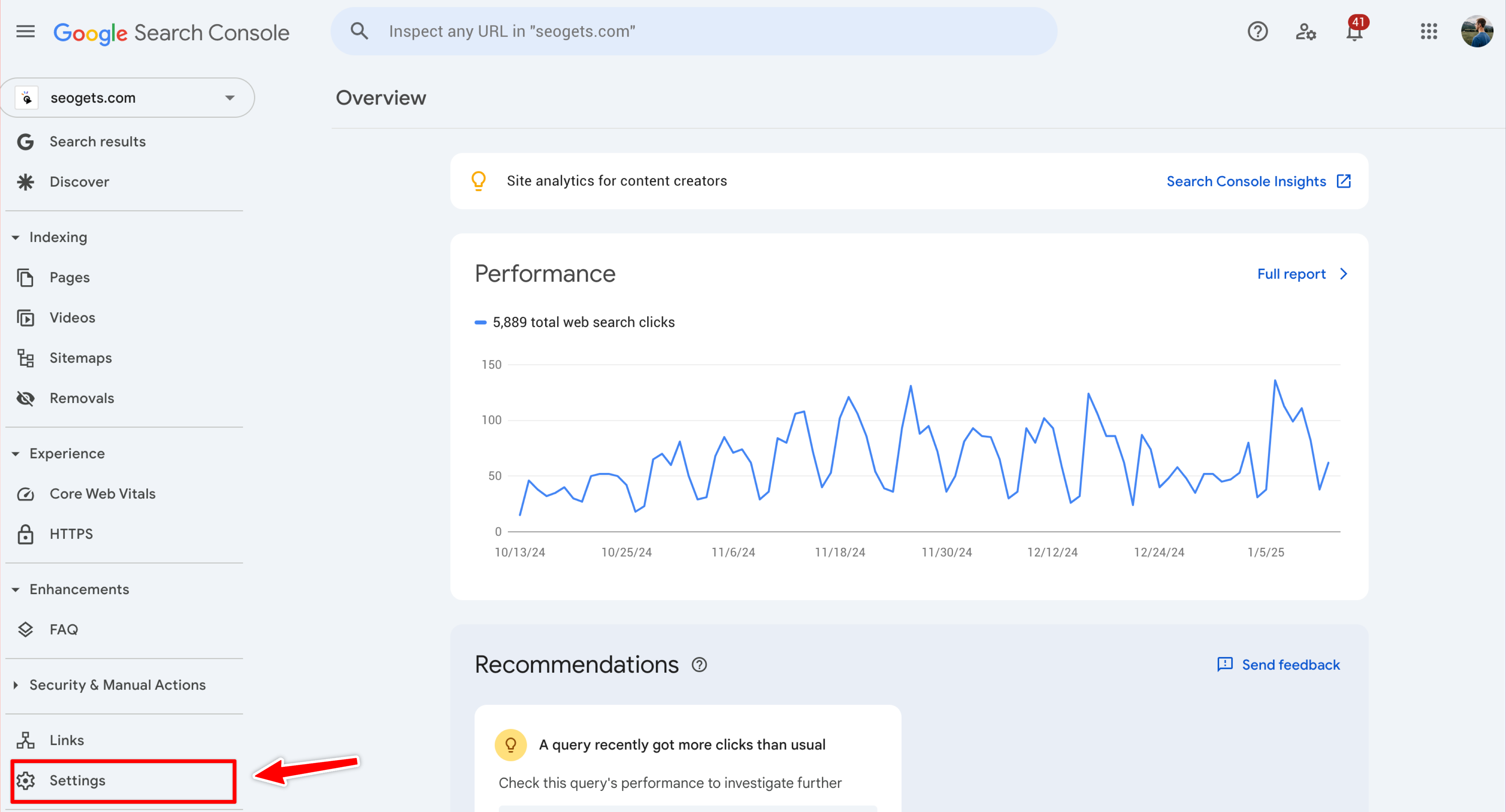
-
Go to bulk data export.
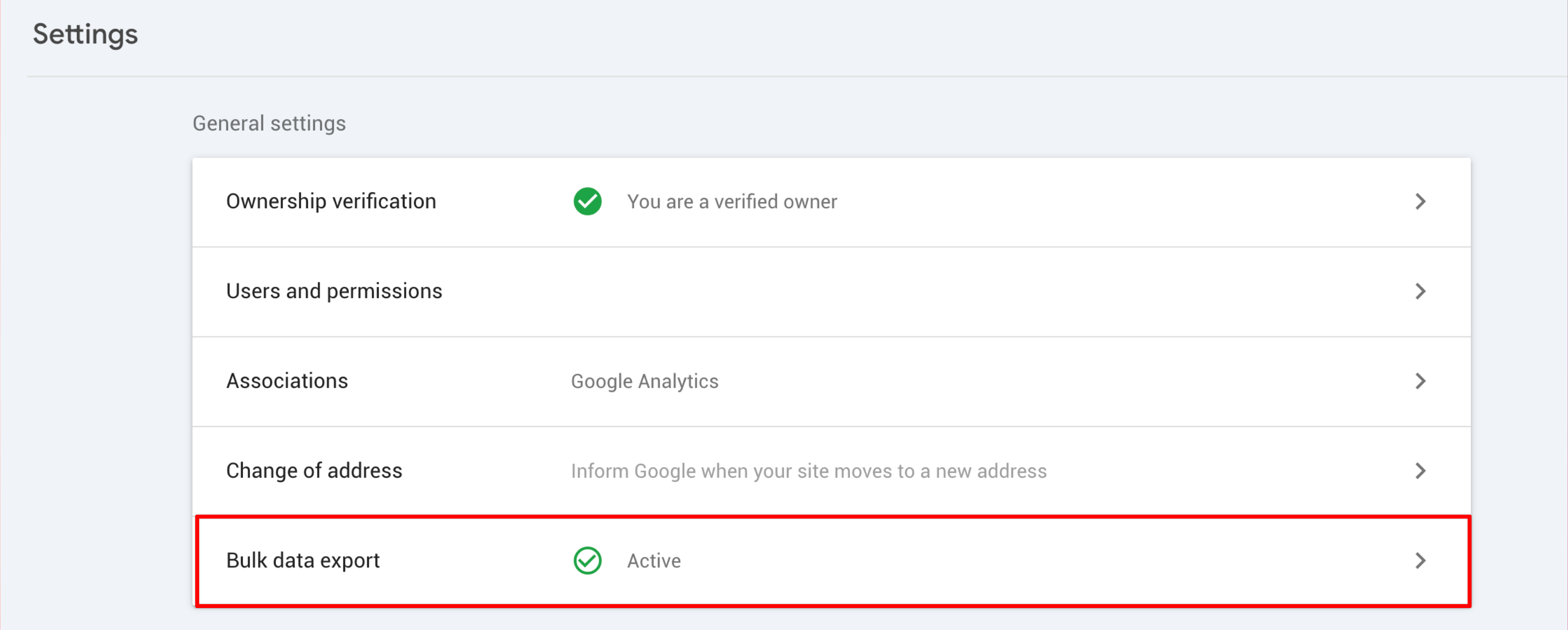
-
Set up and connect your export destination in GSC. Once completed, it will show as active.
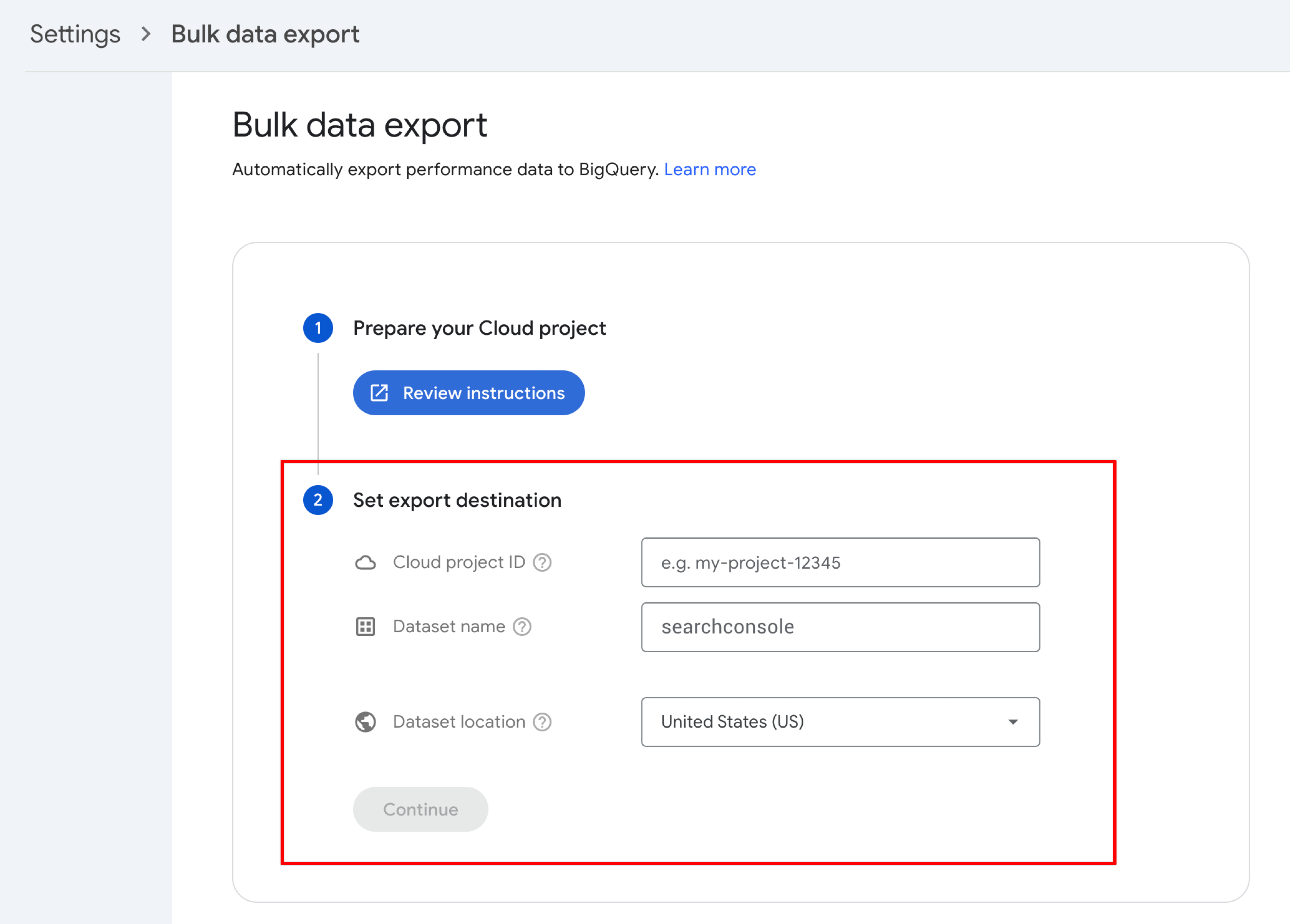
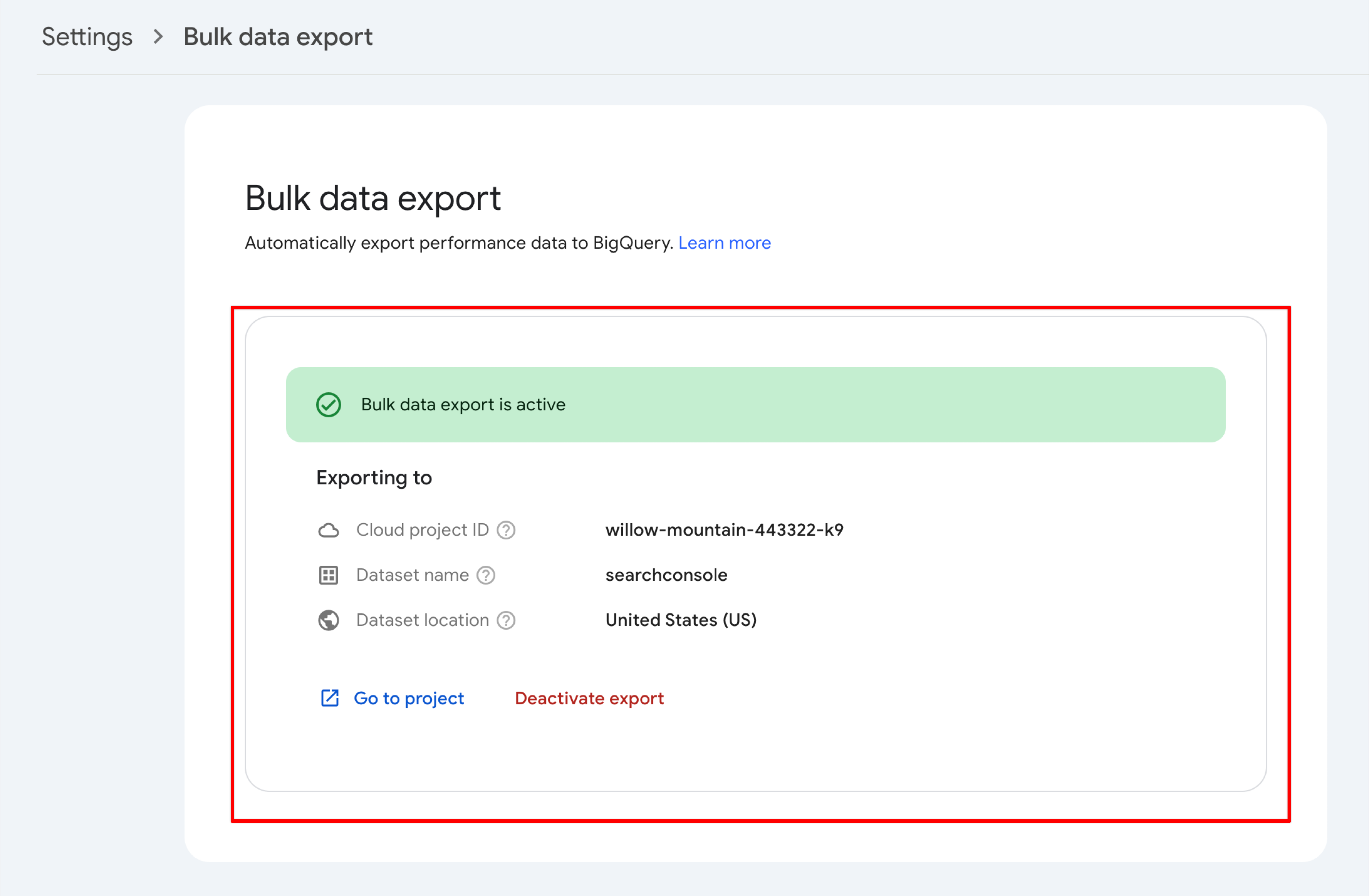
A big note: Once you start your bulk data export, it will begin collecting data as day 1. You will NOT have the previous 16 months of data exported that is currently being shown in your GSC. If you want to start extended storage at 16 months, then you can use our extended storage add-on for that.
Connecting Big Query to your SEO Gets Account
-
On your Google Cloud project IAM, you’ll need to grant read-only access to our service account to BigQuery
[email protected]with bothBigQuery Job UserandBigQuery Data Viewerroles.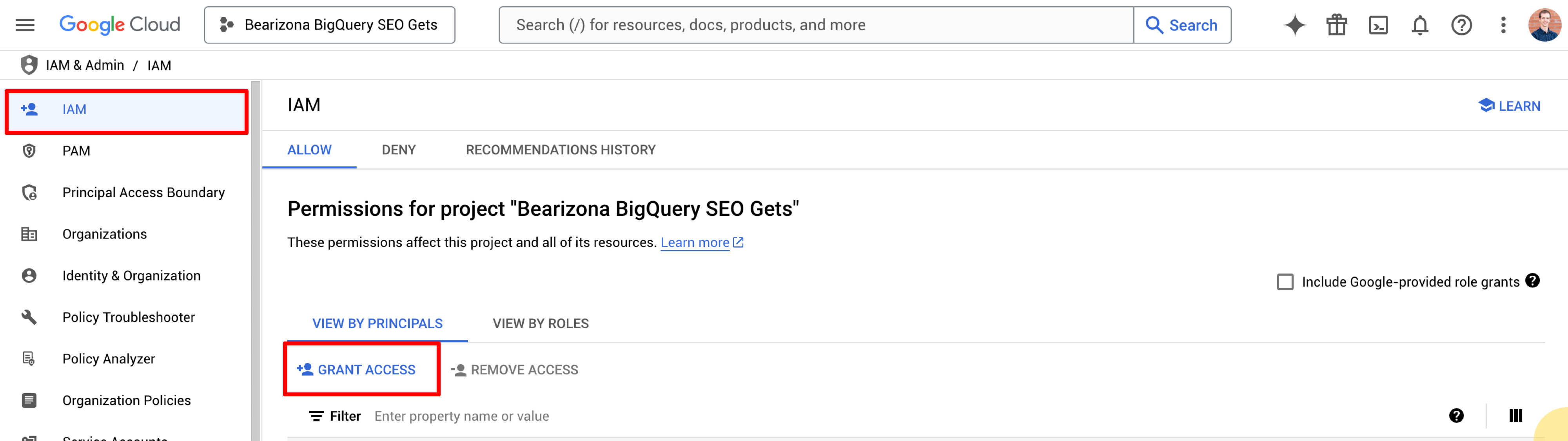
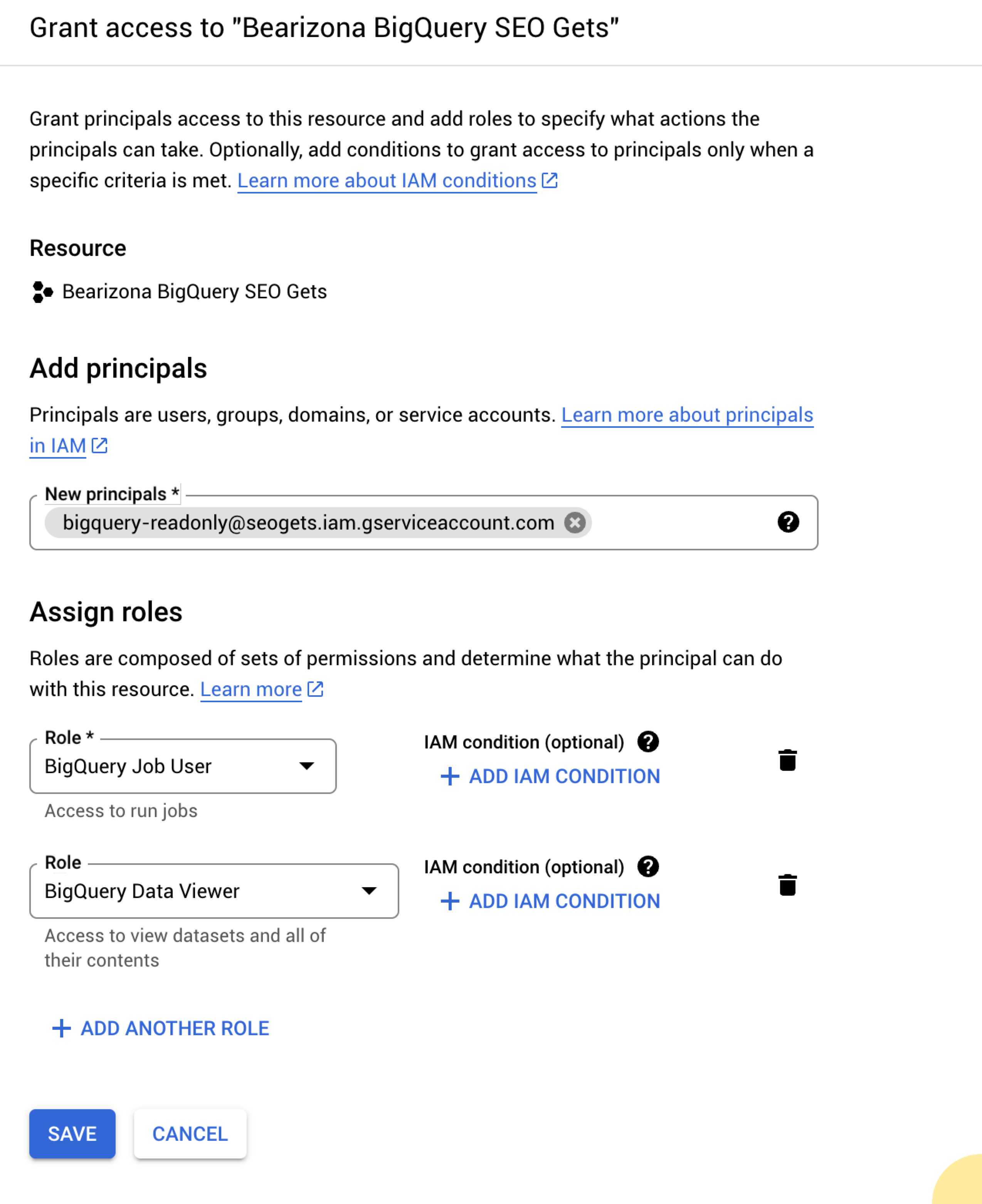
-
Once that has been granted, your IAM should show two principals below. One for the GSC/BQ bulk daily export and one for us to display that data in SEO Gets.
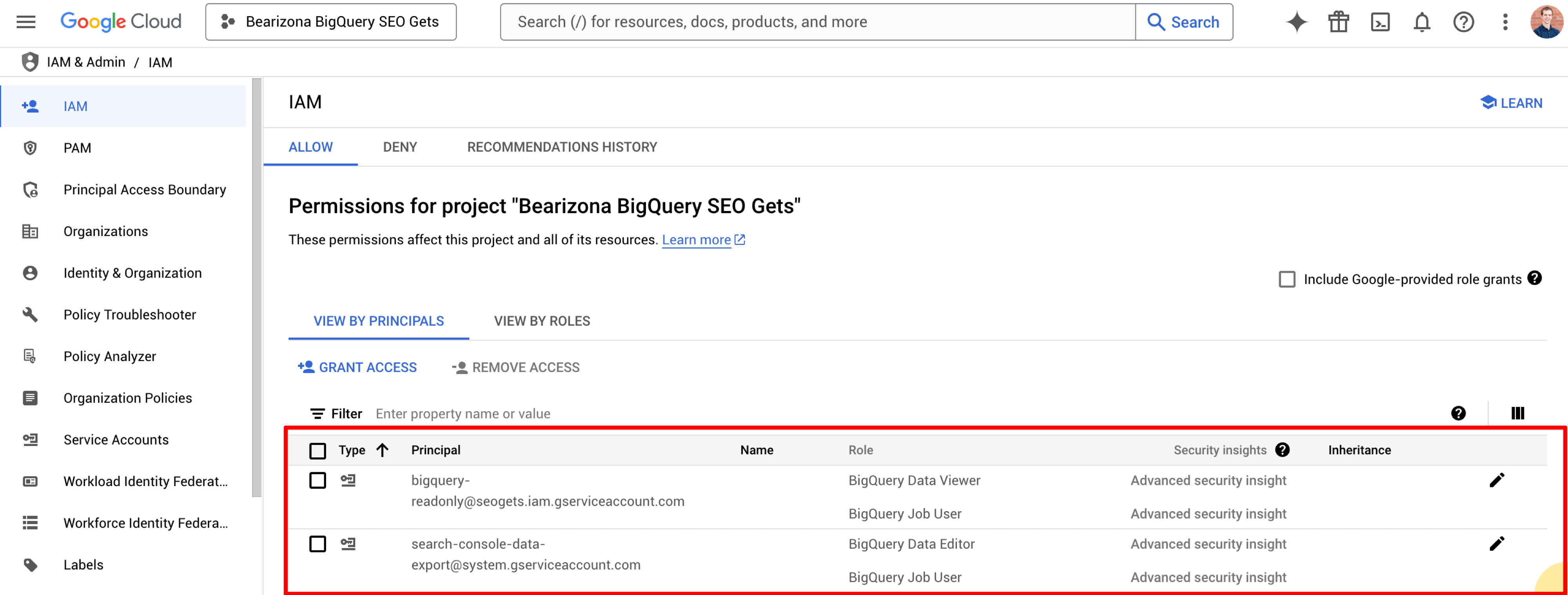
-
Go to SEO Gets and open the chat on the bottom right corner of your screen. Let us know which website property you wish to change to BQ, the Google Cloud project ID (not number) and the dataset name.
The easiest place to find the project ID and dataset name is in GSC under the bulk data export section.
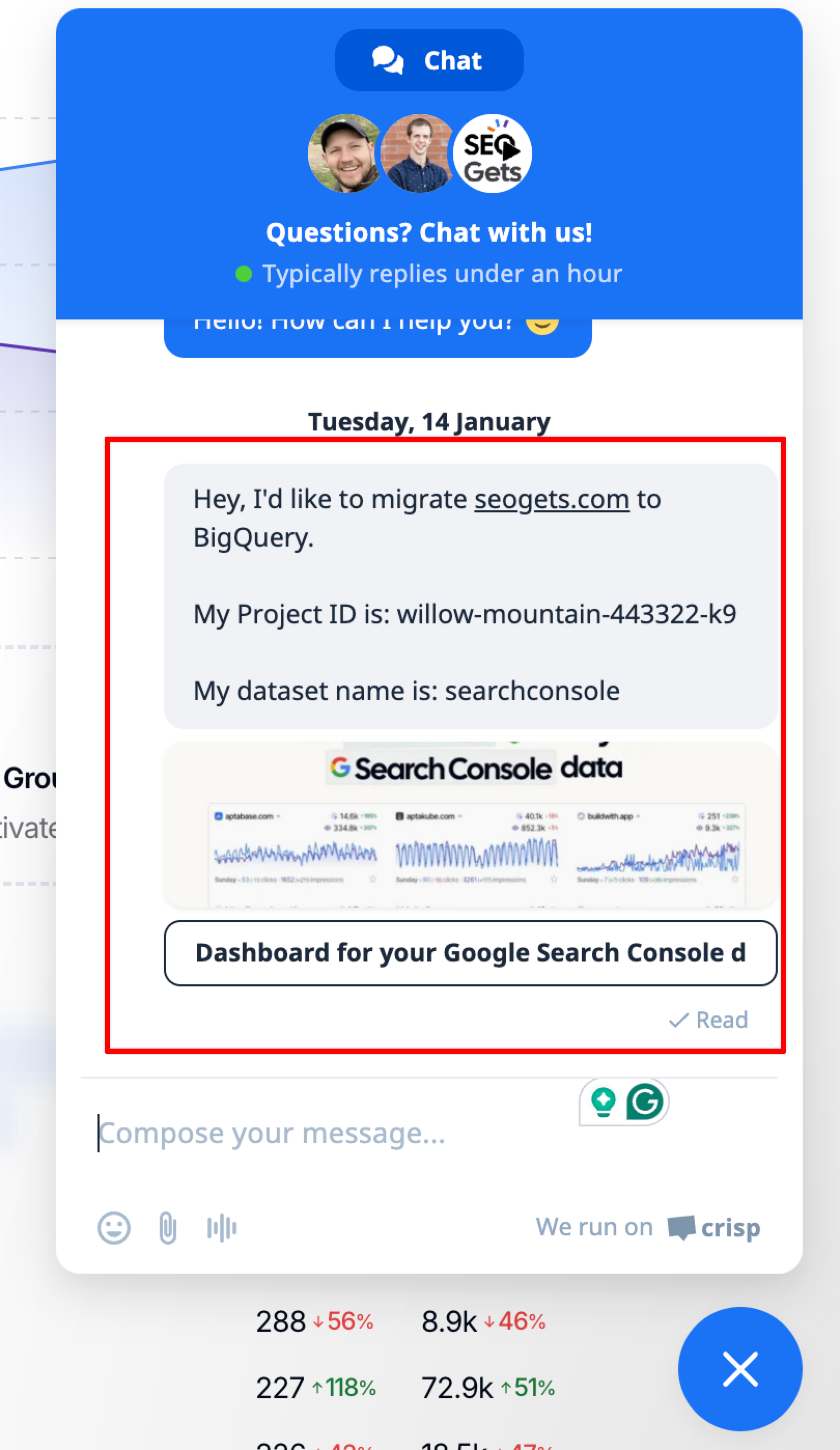
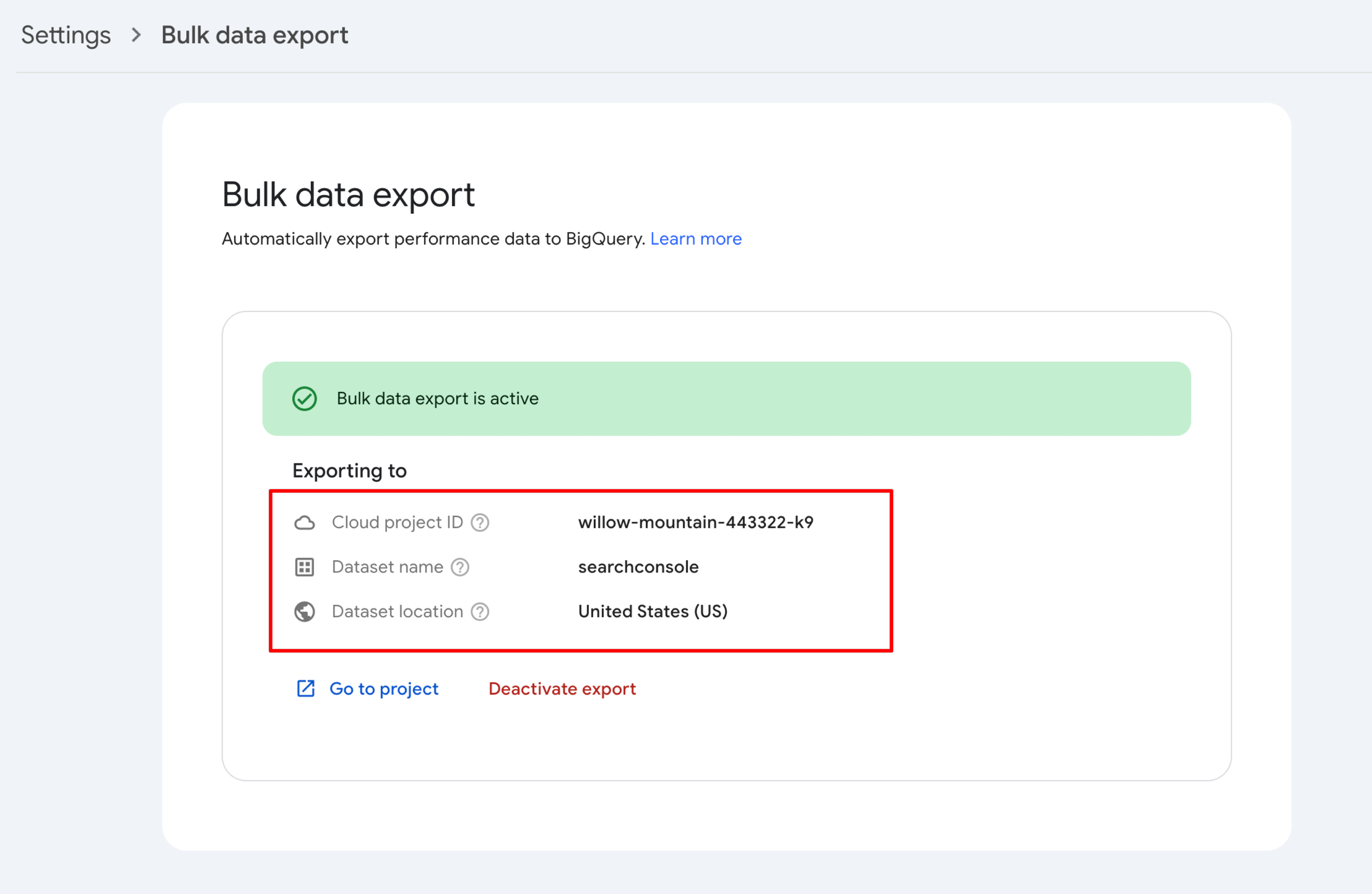
4. We will notify you once your dashboard has been switched to read from your BigQuery data. In the meantime, you can check your current data source at any time by going to Property Settings and looking at the “Data Source” field at the bottom of the page.

✨ Interested in simplifying your SEO analytics workflow? Try SEO Gets for free.