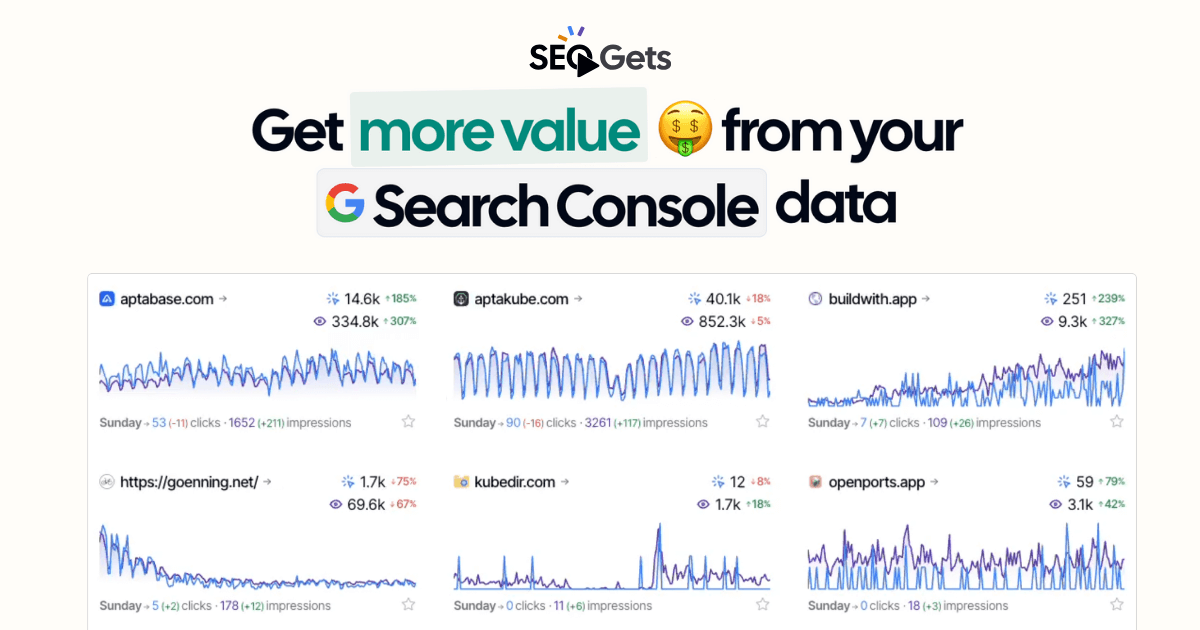Hey! I’m Matthew, one of the co-founders of SEO Gets. I also own and run Local SEO Partners, so I’m using our tool daily to manage my agency’s clients. Here’s exactly how I use it from start to finish. Every workflow, step by step.
Getting Started: Master Dashboard Overview
After onboarding, you land on the Master Dashboard, showing all of your connected sites. This is your command center for everything.
What you see:
- All connected Google Search Console properties.
- Quick performance metrics for each site.
- Three icons for each site: tag, visibility, and favorite.
- Search bar and filtering options at the top.
Favoriting Sites

How to do it:
- Look for the star icon next to each site.
- Click the star on sites you check frequently.
- Favorited sites automatically move to the top of your list.
- They stay pinned there every time you return.
My workflow: I favorite client sites I check weekly, test sites, and any sites with active campaigns.
The Tagging System
Why this is huge: Organize sites by client, industry, campaign type, or any system that makes sense for your business.
How to set up tags:
- Click the tag icon next to any site.
- Create new tags or select existing ones.
- Tag examples:
- By SEO manager.
- Industries: “Local Service,” “E-commerce,” “SaaS”.
- By Client level: “Gold”, “Silver”, “Bronze”.
- Campaign types: “New Site,” “Recovery Project,” “Growth Phase”.
Portfolio-Level Filtering and Analysis

Why: See combined metrics across multiple sites instead of checking them individually.
How to use portfolio filtering:
- Select multiple sites with the same tag.
- Click to filter by tag at the top left.
- View combined portfolio metrics for all tagged sites.
- Analyze performance across your entire client portfolio or a specific industry.
What you can filter by:
- Queries: See how specific keywords perform across multiple sites.
- Pages: Compare similar page types (like blog posts) across sites.
- Site structure: Filter by URL patterns (e.g., “/blog/” across all sites).
- Geographic locations: By country.
Real examples from my agency:
- Filter all local service sites by “emergency” keywords to see seasonal trends.
- Compare blog performance across all e-commerce clients.
- Track branded vs non-branded performance across entire client portfolio.
Setting Up Individual Sites
Click any site to enter the Performance Report. This is where the real work happens.
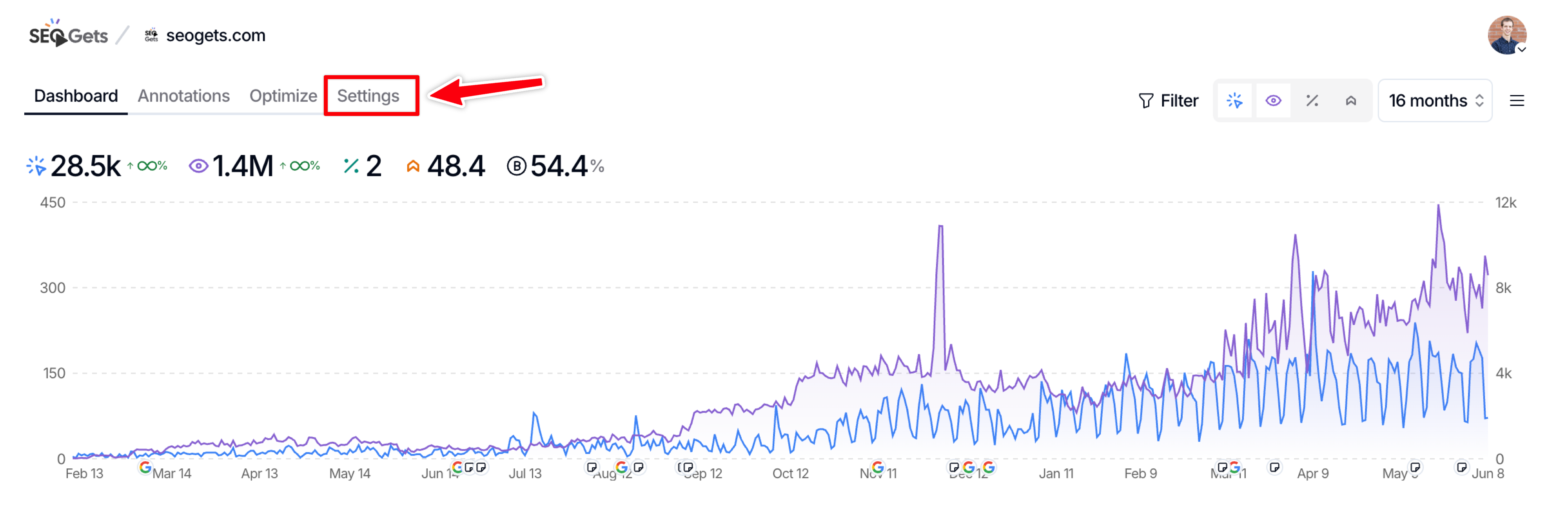
Go to the Settings tab first and complete this checklist:
- [ ] Set up branded keywords.
- [ ] Create topic clusters.
- [ ] Set up content groups.
- [ ] Generate client portal link.
Performance Reports: Your Starting Point
What you see in performance reports:
- Main dashboard with performance graphs.
- Query and page data tables.
- Topic clusters and content groups you’ve created.
- Growing/decaying tabs for trend analysis.
- Filter and time comparison options.
Branded Keywords Setup
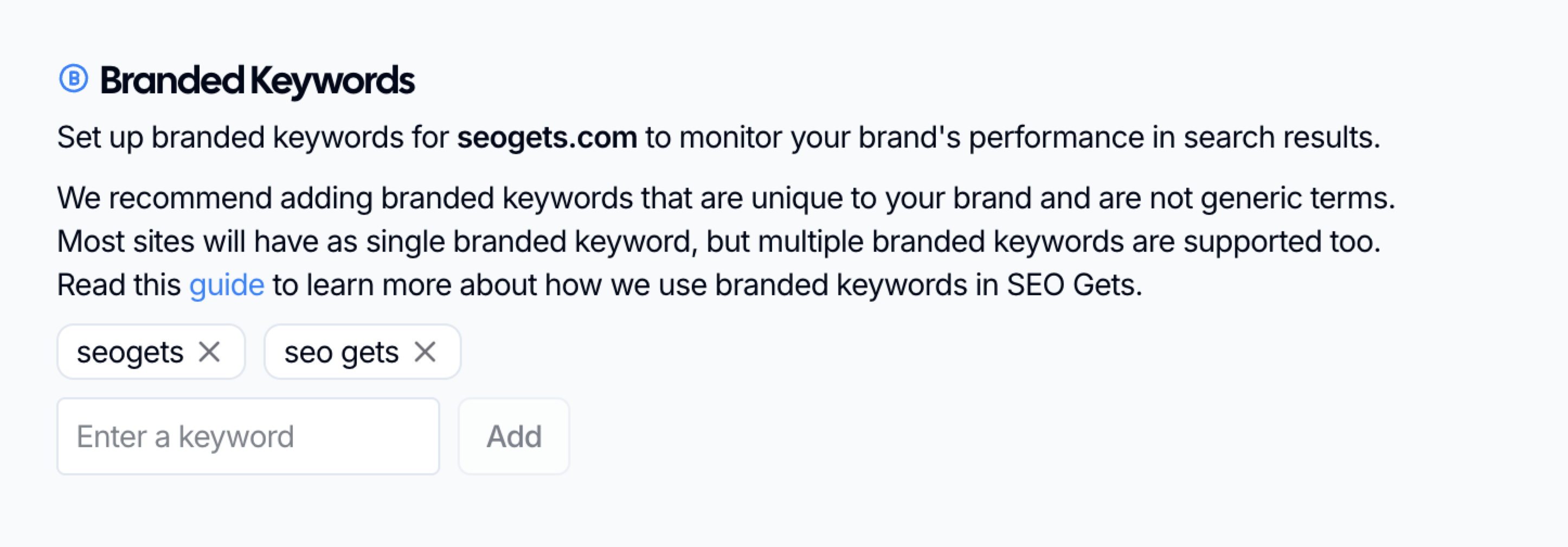
Why this is critical: Separate actual SEO performance from brand recognition traffic.
How to set it up:
- Go to Settings in any site.
- Click “Branded Keywords”.
- Add your brand terms (uses “contains” logic).
- Include variations, misspellings, and abbreviations.
Examples of what to include:
- Main brand name: “acme plumbing”.
- Variations: “acme,” “acme plumbers,” “acme hvac”.
- Common misspellings: “acme plumbing”.
- Abbreviations: “acme plmbg”.
What this unlocks:
- Clean brand vs non-brand metrics.
- True SEO performance measurement.
Topic Clusters: Group Related Keywords
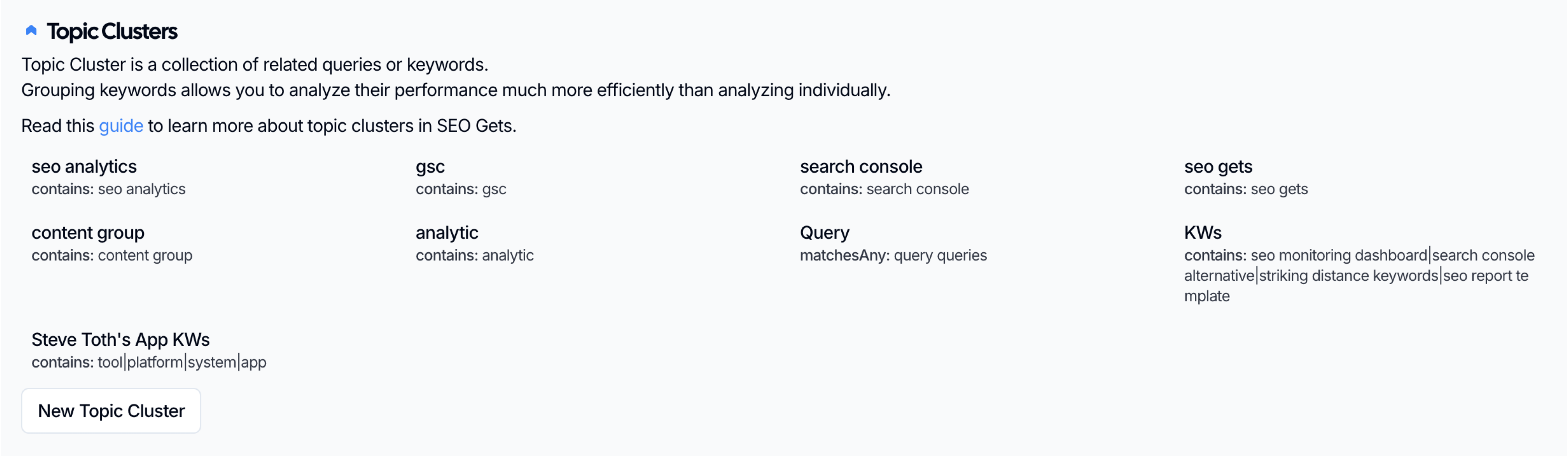
Why you need this: Track groups of related keywords as strategic units instead of individual terms.
How to create topic clusters:
- Go to Settings > Topic Clusters.
- Click “Add New Cluster”.
- Name your cluster (e.g., “Emergency Plumbing”).
- Add related keywords using our easy filtering options.
Topic cluster examples:
- Service-based: “Emergency Plumbing” (emergency plumber, urgent plumbing, 24 hour plumber).
- E-commerce: “Running Shoes” (best running shoes, marathon shoes, jogging shoes).
- Content topics: “SEO Tips” (seo guide, search optimization, ranking factors).
Advanced clustering strategies:
- Create clusters by customer intent (informational, commercial, transactional).
- Group by sales funnel stage (awareness, consideration, decision).
- Organize by seasonality (holiday shopping, tax season, summer services).
How to use clusters:
- Track performance of entire topic areas.
- Identify which themes are growing vs declining.
- Focus content creation on winning topics.
- Report on strategic initiatives rather than individual keywords.
Content Groups: Organize Your Pages
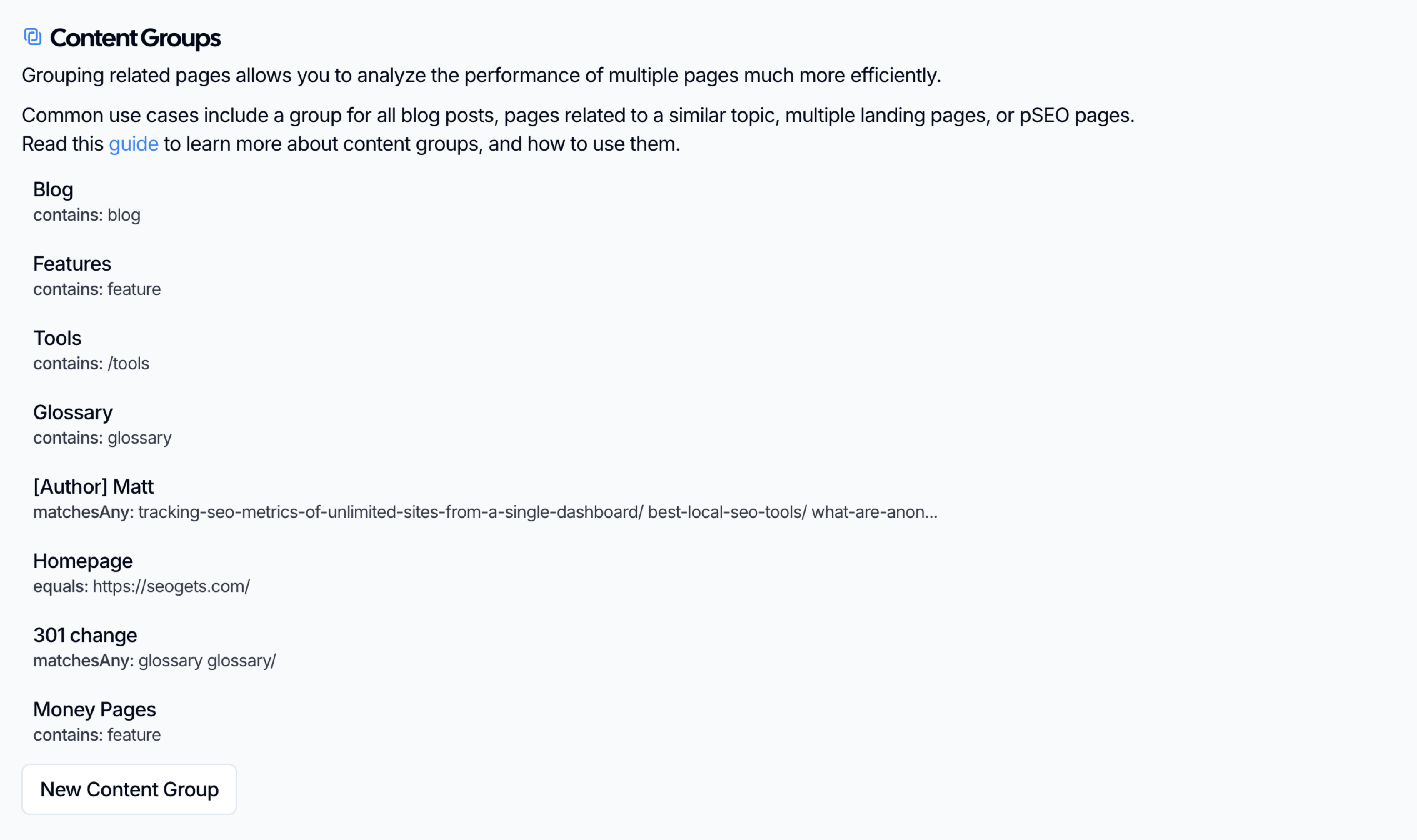
Why this matters: Analyze sets of related pages as strategic units.
How to create content groups:
- Go to Settings > Content Groups.
- Click “Add New Group”.
- Name your group (e.g., “Service Pages”).
- Add URL patterns or specific pages.
Content group examples:
- Page types: Blog posts (/blog/), service pages (/services/), product pages (/products/).
- Topics: All pages about a specific service or product line.
- Campaigns: Landing pages for specific marketing campaigns.
- Geographic: Location-specific pages for multi-location businesses.
Advanced grouping strategies:
- Group by conversion value (high-value service pages vs informational content).
- Organize by content freshness needs (evergreen vs time-sensitive).
- Create groups by content author or team responsibility.
- Group experimental or test content separately.
Learn more ways to use Content Groups for your SEO Analytics.
Live Client Portals: Automated Reporting
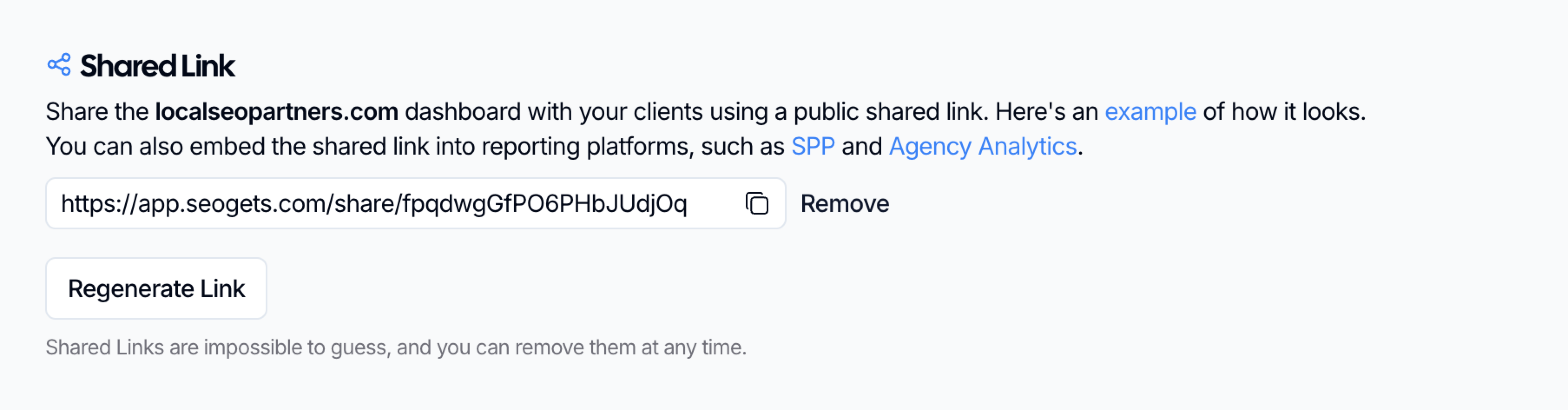
Why this is a game-changer: Stop creating manual reports. Generate live, always-updated client dashboards.
How to set up client portals:
- Click “Shared” in any site’s performance report in the settings tab.
- Click “Generate Live Portal”.
- Copy the magic link.
- Share directly or embed in other tools.
Ways to use client portals:
- Direct sharing: Send link to clients for self-service access.
- Tool embedding: Embed in Agency Analytics, SEO PowerSuite, or custom dashboards.
- Website integration: Embed in your own agency website or client portal.
Client portal benefits:
- Always current data (updates automatically).
- No manual report creation time.
- Professional presentation.
- Client can access anytime.
- Reduces “can you pull fresh numbers?” requests.
Finding Answers to Your SEO Questions in a Flash
Growing and Decaying Analysis
Why this is essential: Identify momentum and catch problems before they become disasters.
How to access:
- In any performance report, look for Growing/Decaying tabs.
- Available under: Topic Clusters, Content Groups, Queries, and Pages.
- Switch from default “Popular” view to “Growing” or “Decaying”.
What growing analysis shows:
- Content gaining traffic over time.
- Keywords climbing in rankings.
- Pages with positive momentum.
- Topic clusters showing upward trends.
How I use growing analysis:
- Double down on winners: Create more content around growing topics.
- Identify successful patterns: What’s working that we can replicate?
- Client reporting: Show concrete wins and momentum.
- Content strategy: Focus resources on proven growth areas.
What decaying analysis reveals:
- Content losing traffic over time.
- Keywords dropping in rankings.
- Pages that need immediate attention.
- Topic areas requiring updates.
My decaying content workflow:
- Weekly check: Review decaying pages for quick fixes.
- Content updates: Refresh old information, add new sections.
- Technical fixes: Check for broken links, speed issues.
- Keyword optimization: Update titles and meta descriptions.
- Internal linking: Boost declining pages with strategic internal links.
Quick wins from decaying analysis:
- Update publication dates on evergreen content.
- Add current statistics and data.
- Improve page titles for better CTR.
- Fix technical issues causing rankings drops.
Advanced Growing/Decaying Strategies
Filter by your content groups:
- Click directly on any topic cluster or content group name.
- See growing/decaying analysis filtered to just that group.
- Identify which parts of your content strategy are winning.
Time period analysis:
- Adjust time ranges to see different trends.
- Compare growing patterns across different periods.
- Identify seasonal growth opportunities.
Combining insights:
- Cross-reference growing queries with decaying pages.
- Identify content gaps in growing topic areas.
- Find opportunities to revive decaying content with growing keywords.
Powerful Filtering Without Regex

Why this matters: Get advanced analysis without technical complexity (regex 🤮).
How to access filtering:
- Look for Filter option in top-right corner.
- Available on all performance reports.
- Create multi-conditional filters.
- Save filters for repeated use (coming soon).
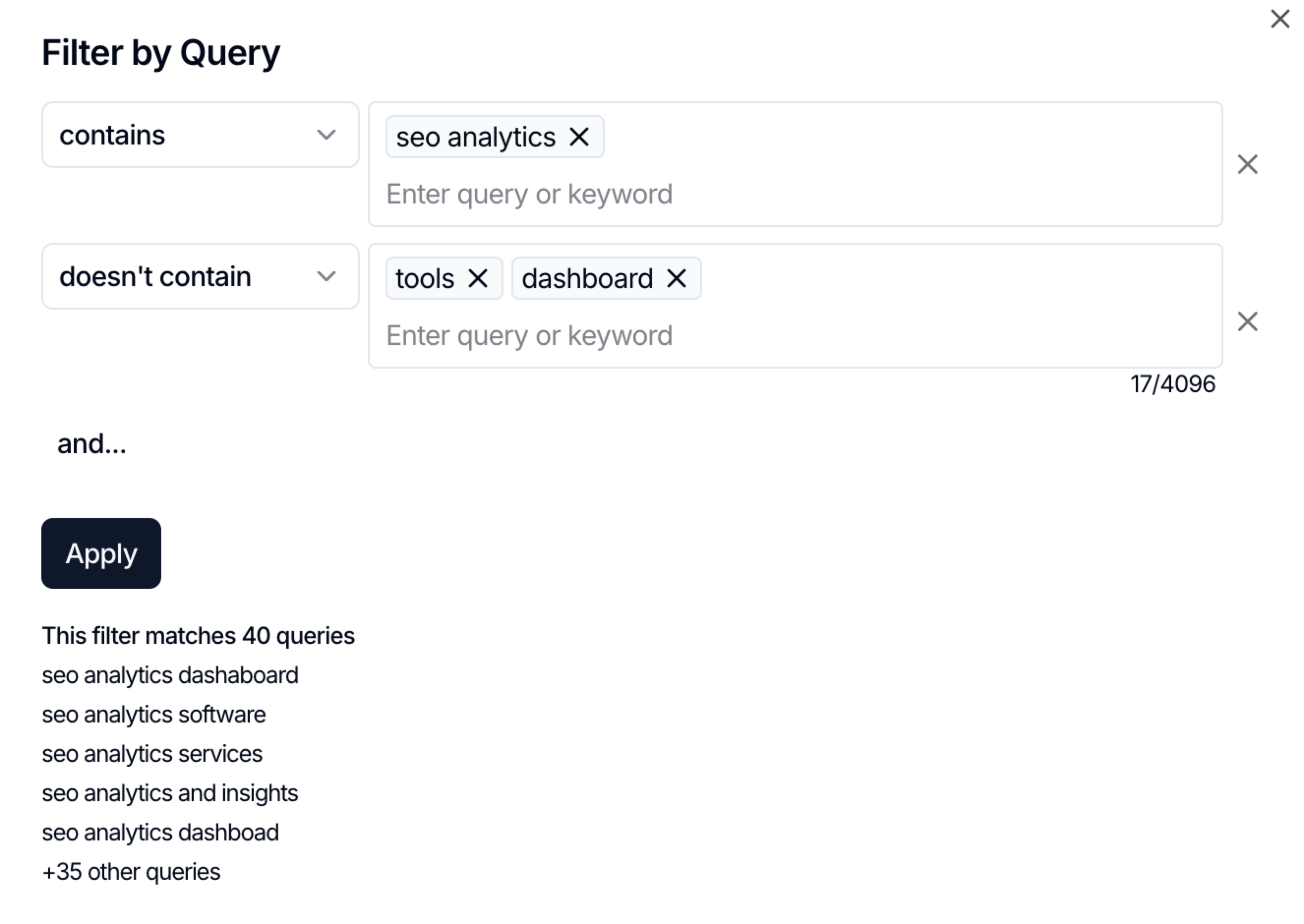
Time Period Comparisons
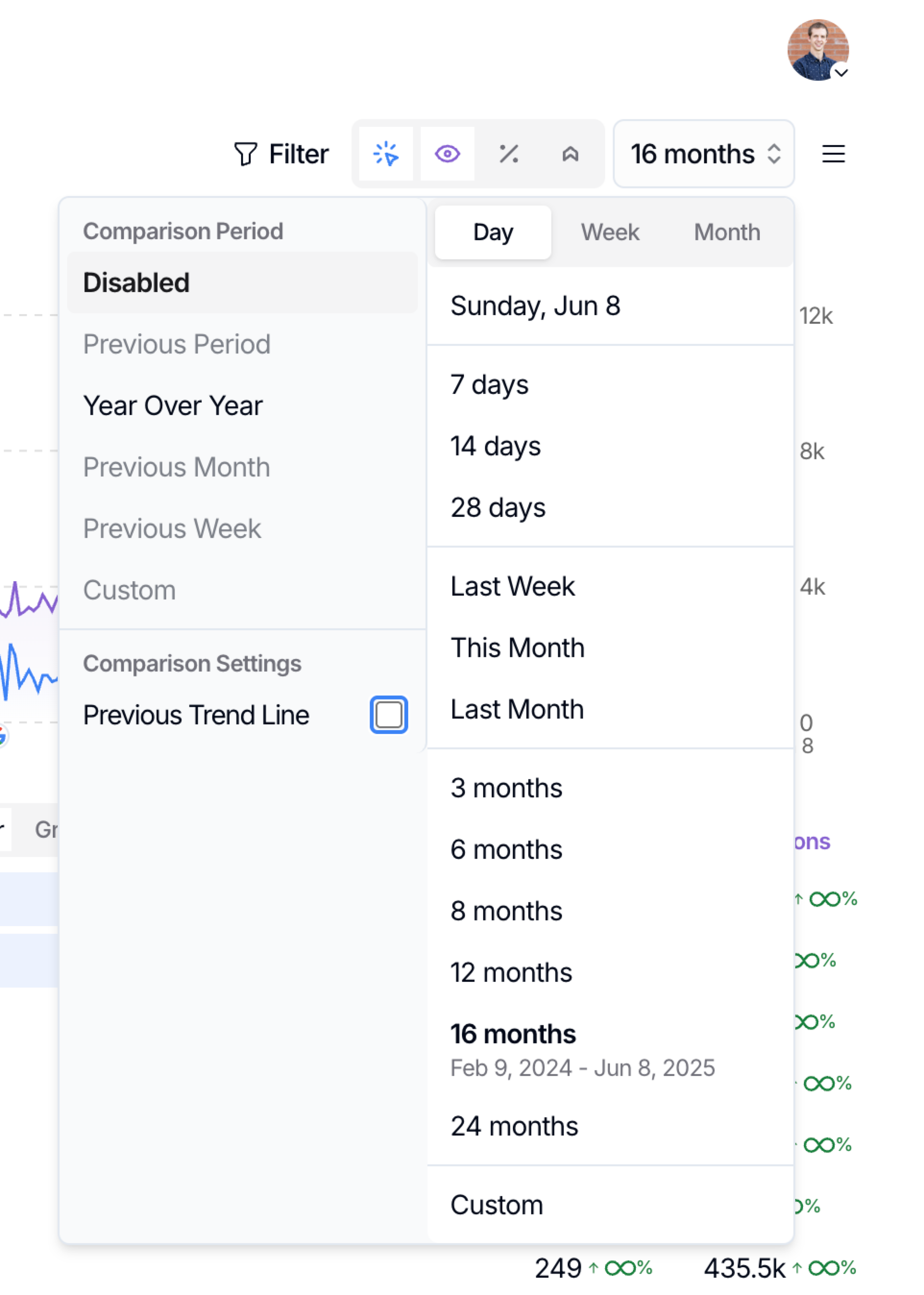
Available comparison types:
- Previous period: Compare to equivalent previous timeframe.
- Year over year: Same period last year.
- Previous month: Month-to-month analysis.
- Custom ranges: Specific date comparisons.
Smart day-of-week matching:
- System automatically matches equivalent days.
- Tuesday vs Tuesday comparisons (not Tuesday vs Saturday).
- Eliminates weekday vs weekend skewing.
- More accurate trend analysis.
Comparison analysis strategies:
- Seasonal businesses: Year-over-year for seasonal patterns.
- Campaign analysis: Before/after campaign periods.
- Algorithm updates: Pre/post update performance.
- Content freshness: Performance decay over time.
Tracking SEO Impact and SEO Testing
Annotations: Document Your Work
Why annotations matter: Prove ROI by connecting SEO work to performance changes.
How to create annotations:
- Click any date on the performance graph.
- Add detailed notes about changes made.
- Select the area of your site that was impacted.
What to annotate:
- Content updates: New blog posts, page refreshes, content additions.
- Technical changes: Site speed improvements, schema markup, redirects.
- SEO tests: Title changes, meta description updates, internal linking.
- External factors: Algorithm updates, competitor changes, seasonal events.
- Marketing campaigns: PPC campaigns, social media pushes, PR coverage.
Annotation best practices:
- Be specific: “Updated 15 product page titles” vs “SEO work”.
- Add context: “Published 3 blog posts targeting ‘emergency plumbing’ cluster”.
- Note expectations: “Expecting 2-4 week delay for ranking improvements”.
SEO Testing Tab: Systematic Experiments
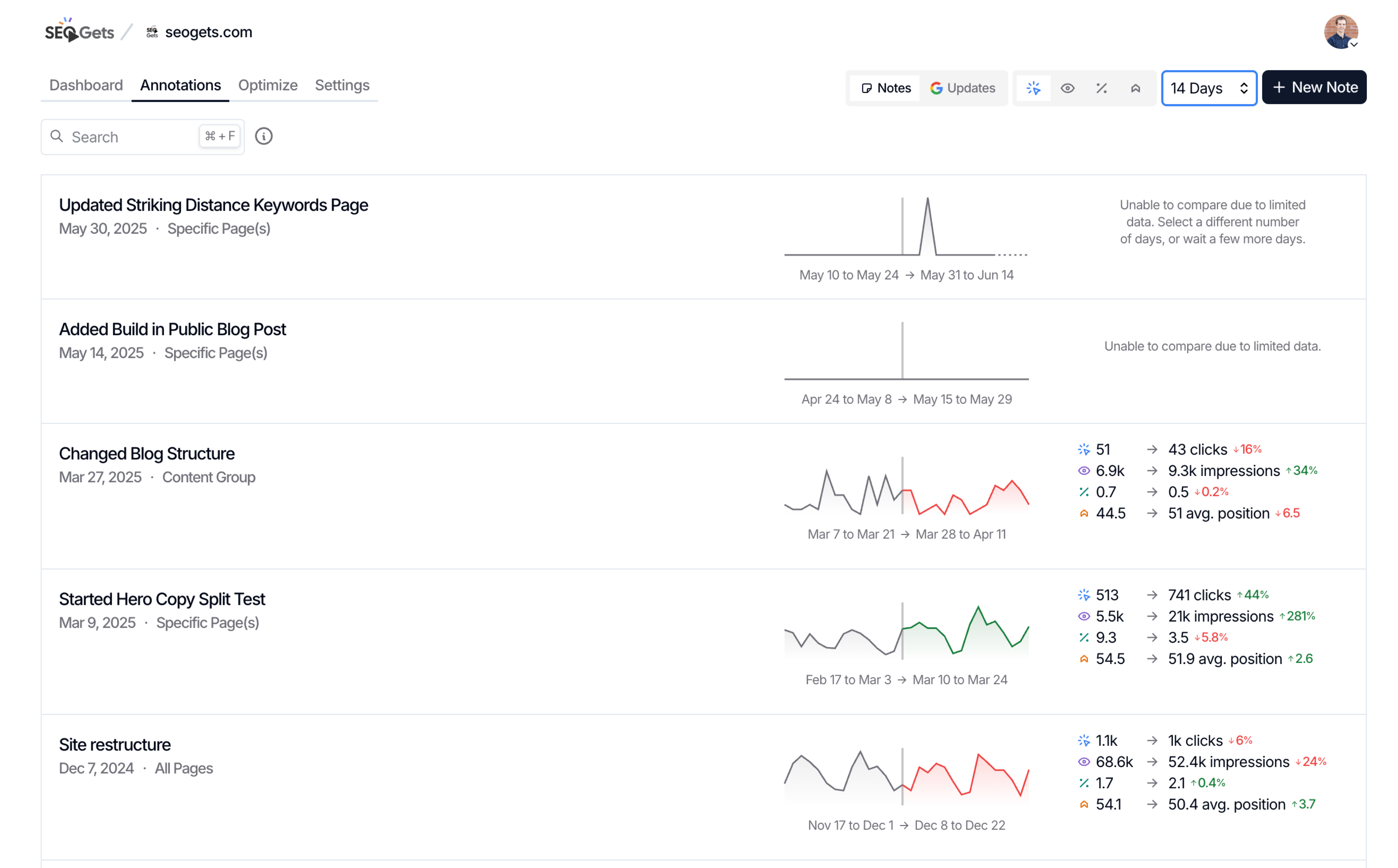
Why systematic testing matters: Know what actually works vs what you think works.
How to use SEO testing:
- Navigate to SEO Testing tab.
- Document hypothesis before making changes.
- Set success metrics and timeline.
- Track results against expectations.
Testing examples:
- Title optimization: Test different title formats for similar pages.
- Content length: Compare performance of long-form vs short-form content.
- Internal linking: Test different internal link strategies.
- Schema markup: Measure impact of structured data implementation.
Testing workflow:
- Create annotation when test starts.
- Set calendar reminder for result analysis or just jump back in to see past results.
- Apply successful tests to similar pages.
Learn more about conducting SEO Tests that will grow your traffic.
Optimization Reports: Find Specific Opportunities
Cannibalization Report
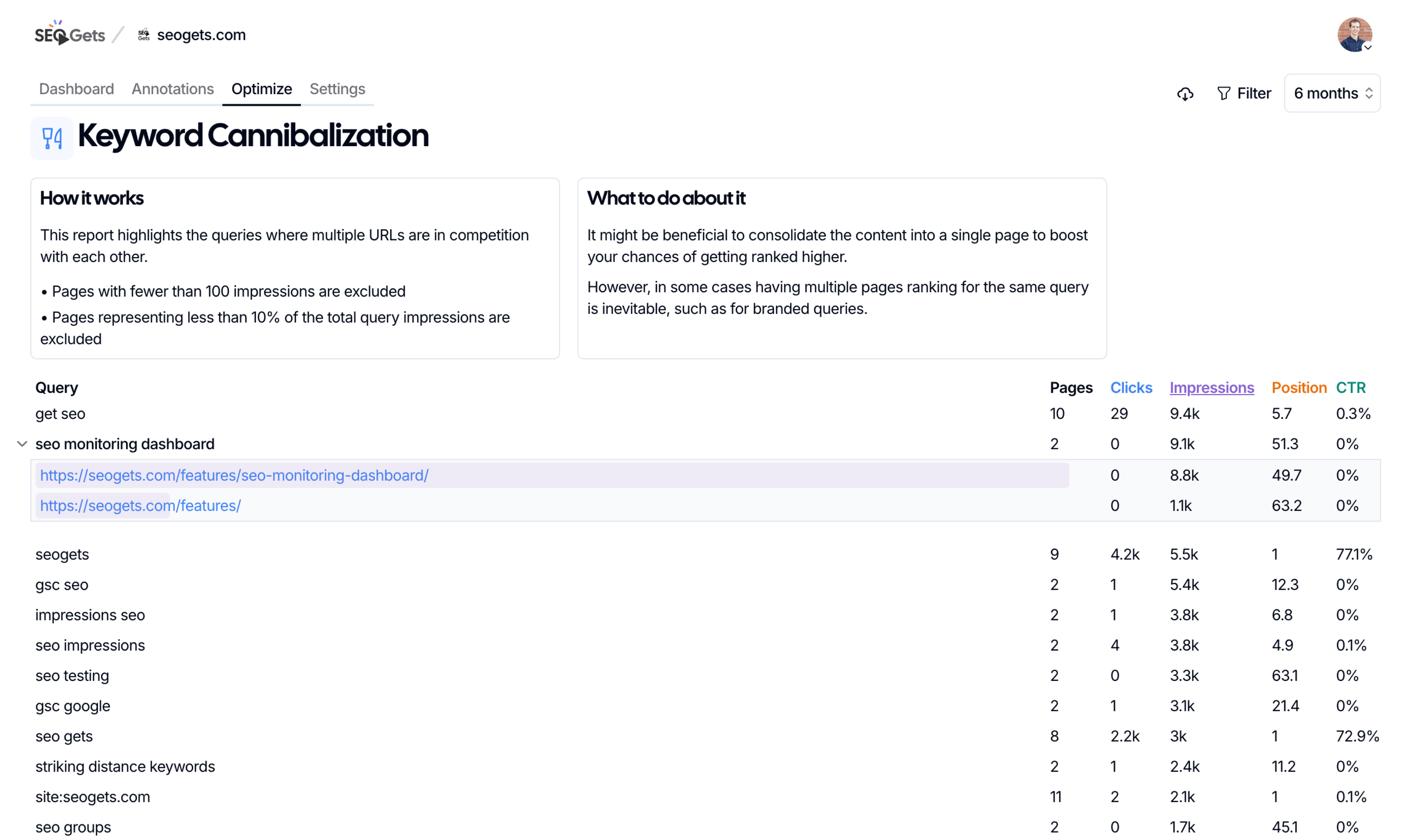
What it finds: Pages competing against each other for the same keywords.
How to use it:
- Go to Optimization tab > Cannibalization Report.
- Review keyword conflicts between pages.
- Identify consolidation opportunities.
- Plan content differentiation strategies.
Common cannibalization fixes:
- Consolidate content: Merge similar pages into a comprehensive resource.
- Differentiate targeting: Adjust content to target different keyword variations.
- Internal linking: Point supporting pages to the main target page.
- Redirect strategy: 301 redirect weaker page to stronger performer.
Striking Distance Report
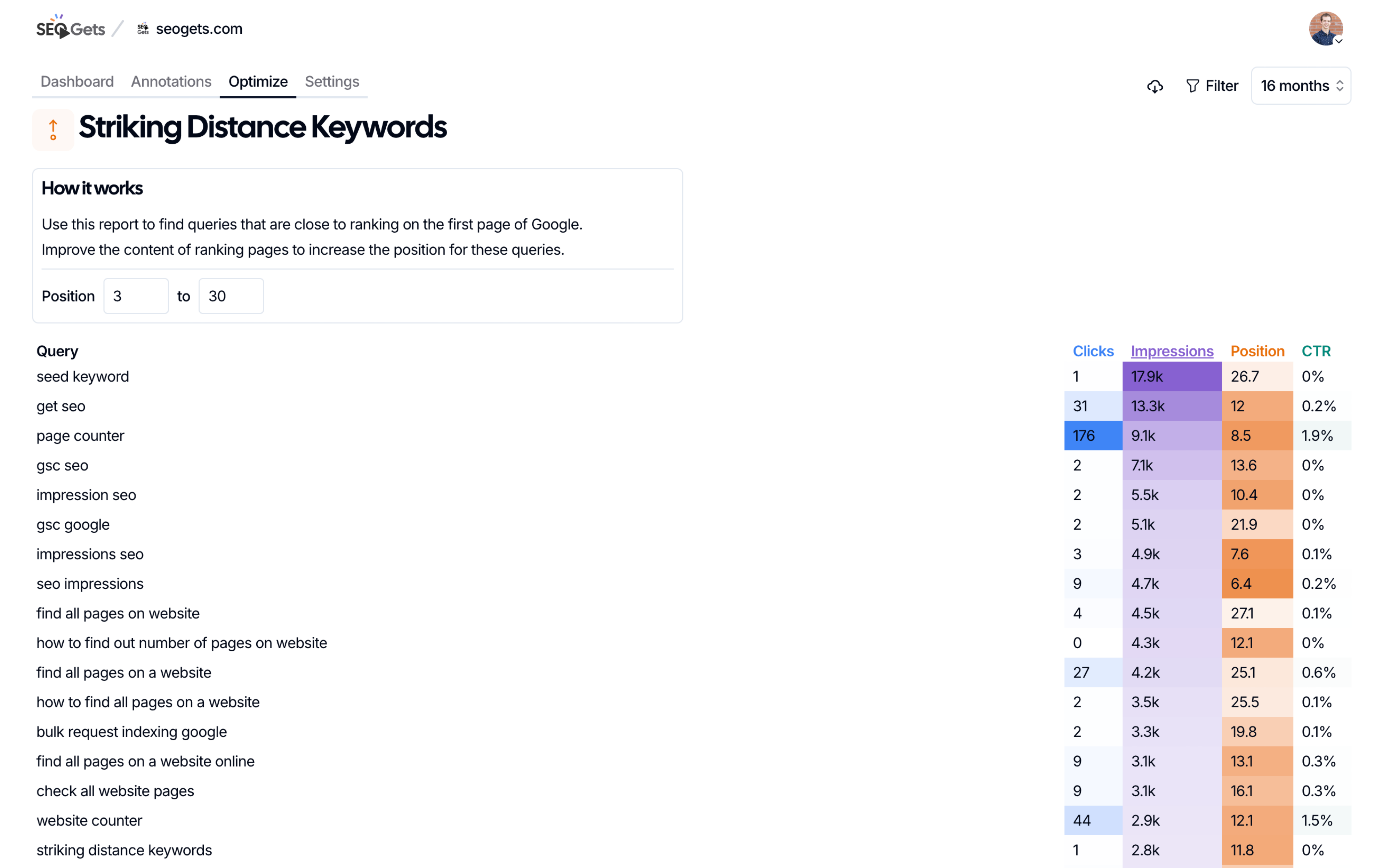
What it finds: Keywords ranking positions 3-20 that could reach page 1 with focused effort.
Why this is pure gold: Easier to improve existing rankings than start from scratch.
How to prioritize striking distance keywords:
- Focus on higher search volume terms.
- Target keywords aligned with business goals.
- Consider competitive landscape.
- Evaluate current content quality.
Striking distance optimization tactics:
- Title optimization: Improve titles for better CTR and relevance.
- SERP Intent: Make sure your page matches the intent of the SERP.
- Content expansion: Add comprehensive information.
- Internal linking: Boost pages with strategic internal links.
- User experience: Improve page speed, mobile experience.
- Schema markup: Add structured data for rich snippets.
Content Decay Heatmap
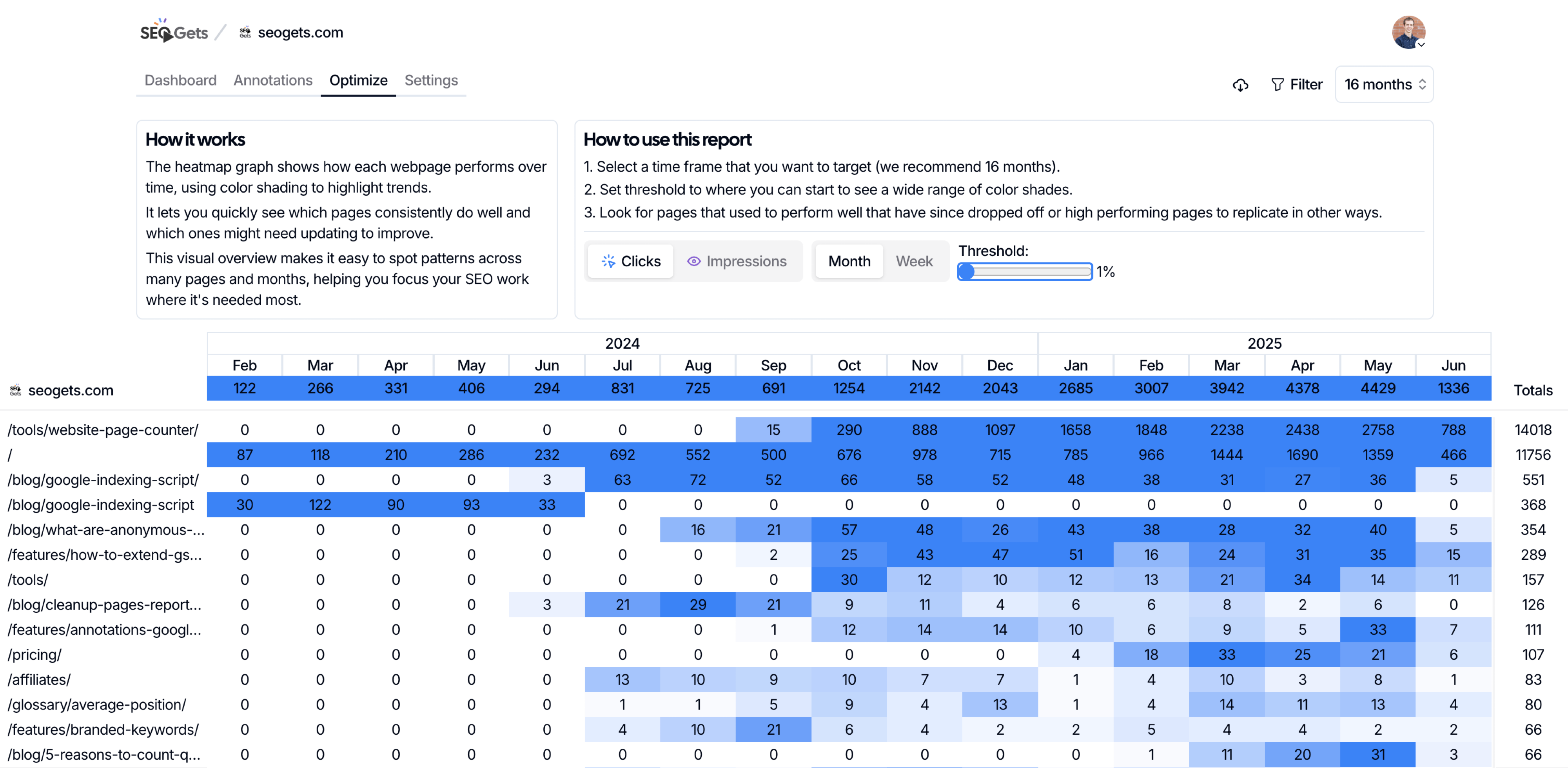
What it shows: Visual representation of content losing performance over time.
Content decay action plan:
- Immediate updates: Refresh information, add current data.
- Technical audit: Check for broken links, speed issues.
- Content expansion: Add new sections, improve depth.
- Keyword optimization: Update for current search intent.
Click-Through Benchmark Report
What it measures: How your titles perform compared to average CTRs for each ranking position.
How to interpret results:
- Above benchmark: Titles are compelling, focus on ranking improvements.
- Below benchmark: Titles need optimization for better CTR.
- Position vs CTR analysis: Identify titles underperforming for their ranking.
Title optimization strategies:
- Add emotional triggers and power words.
- Include target keywords naturally.
- Create urgency or curiosity.
- Match search intent more precisely.
- Test different title formats.
Team Collaboration Features
Team Access and Permissions
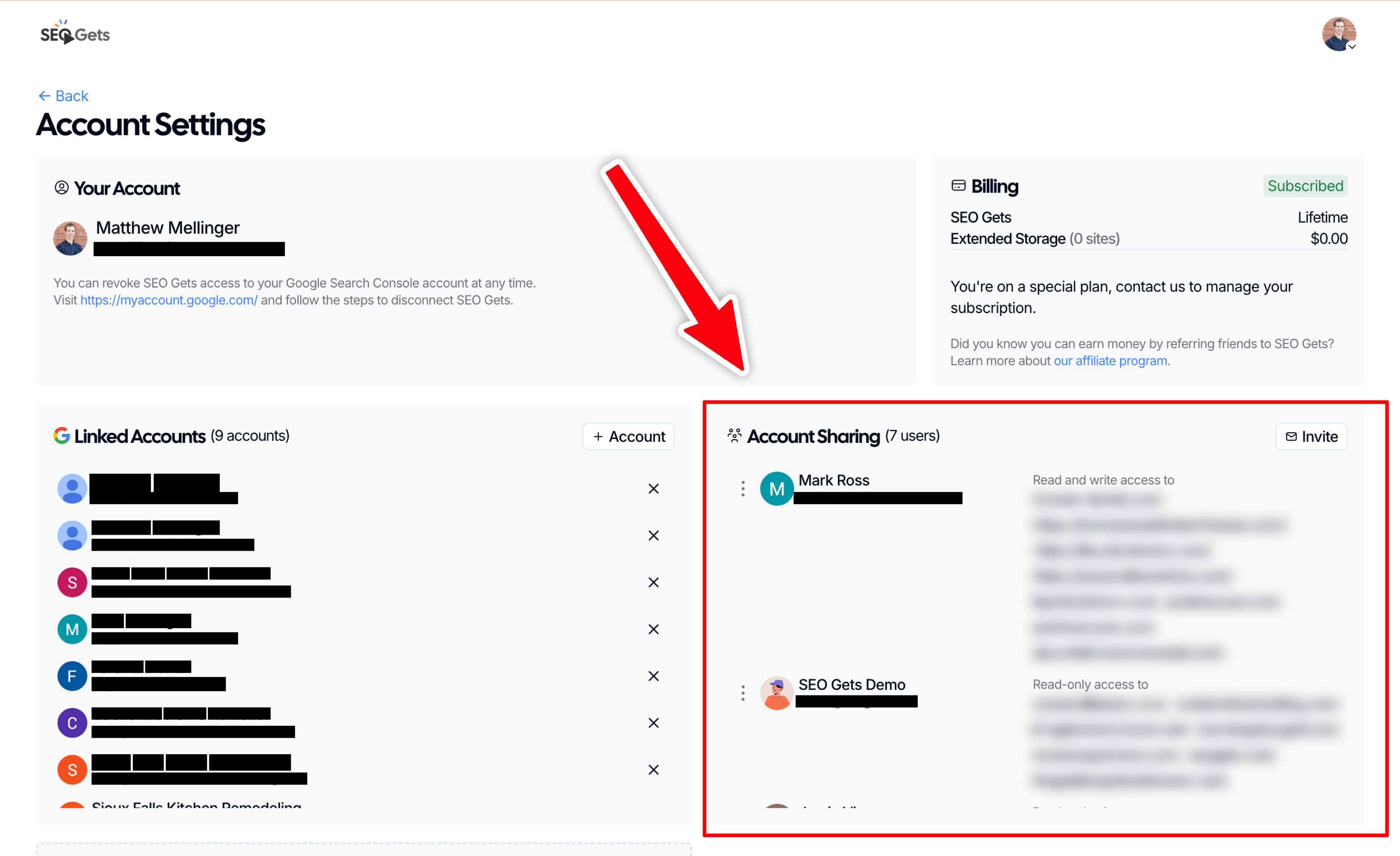
How to add team members:
- Go to Account Settings.
- Click “Invite Team Members”.
- Enter email addresses.
- Set access levels if needed.
Collaboration benefits:
- Shared annotations: Everyone sees team changes and notes.
- Unified reporting: Consistent data across team.
- Knowledge sharing: Institutional memory in annotations.
- Workload distribution: Divide sites and responsibilities.
Extended Storage Add-On: Long-Term Data
When Extended Storage Makes Sense
Best candidates for extended storage:
- High-value, established websites.
- Seasonal businesses needing multi-year comparisons.
- Sites with significant historical performance.
- Clients requiring long-term trend analysis.
Extended storage benefits:
- 5 years of historical data vs Google’s 16-month limit.
- Removes GSC’s API Character limit for content groups and topic clusters.
- Daily incremental extension - adds one day each day.
- Long-term trend analysis for strategic planning.
- Seasonal pattern identification across multiple years.
- Future indexing reports (coming soon).
Cost consideration:
- $10/month per site (discount for bundles).
- Evaluate based on site importance and client needs.
- Consider for sites where historical context is crucial.
My Daily SEO Gets Workflow
Daily Routine
- Check Master Dashboard: Quick portfolio overview.
- Review favorites: Focus on priority client sites.
- Scan growing/decaying: Catch any immediate issues.
- Annotations: Document work completed.
Monthly Strategic Review
- Optimization reports: Find new quick wins.
- Portfolio filtering: Analyze trends across client groups.
- Topic cluster performance: Adjust content strategy.
- SEO testing results: Determine what worked and what didn’t.
Quarterly Planning
- Year-over-year comparisons: Identify seasonal patterns.
- Cannibalization audit: Clean up keyword conflicts.
- Content decay assessment: Plan content refresh cycles.
Questions about any of this? Email me directly at [email protected] - I read and respond to everything.
✨ Interested in simplifying your SEO analytics workflow? Try SEO Gets for free.